Knowledgebase
Search Articles
Categories
Back to StackCP Hosted Email
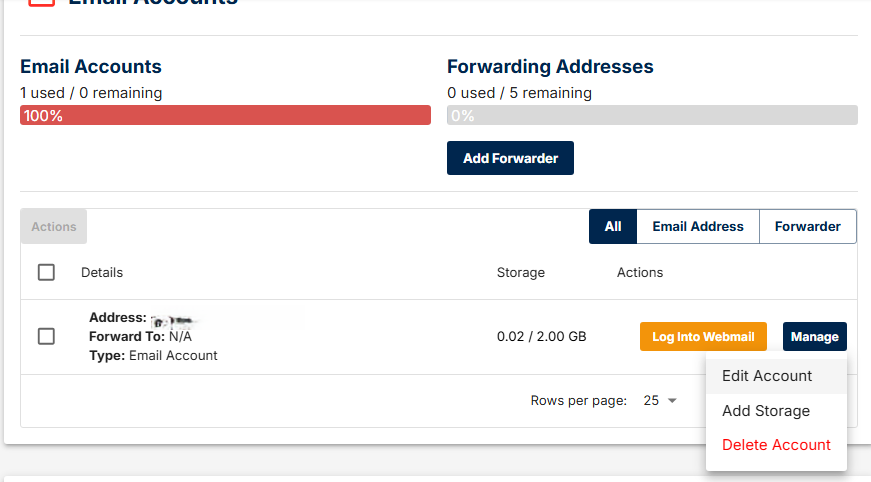
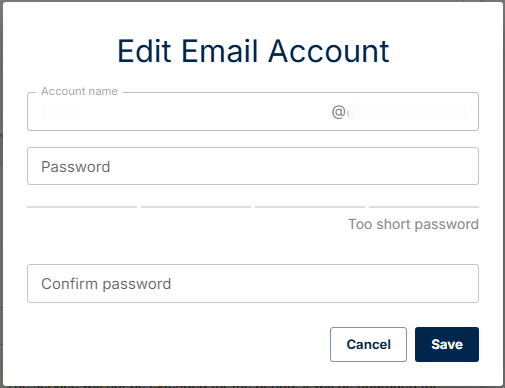
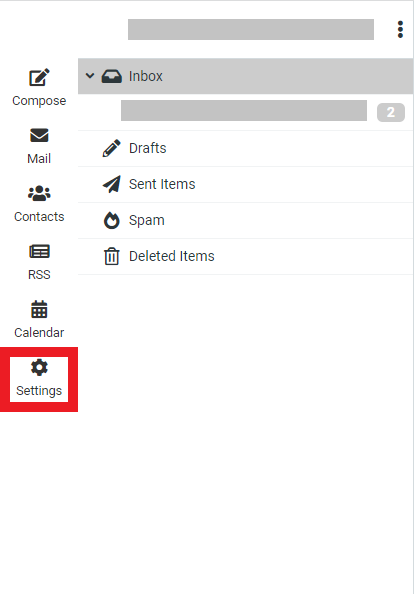
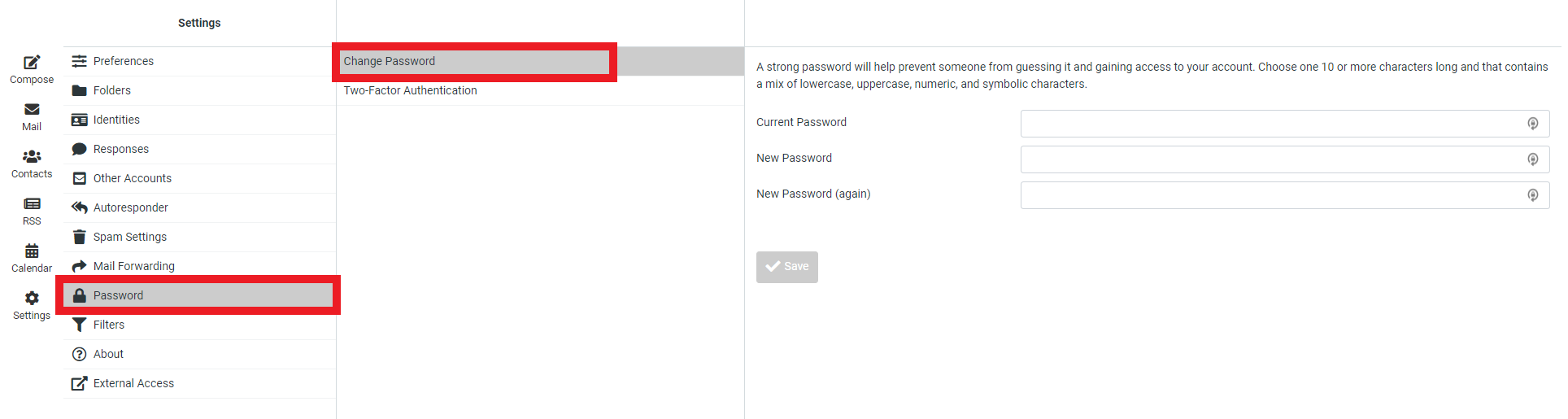
Changing your Password through StackCP:

How to save Emails to your Personal Computer
How to set up an email account within Mozilla Thunderbird
Default Email settings for StackCP hosted emails
How to setup your email in Outlook
How to change your Email Password
In this section, we will detail two ways to change your email password. You can change it through your UK2 CHI account or you can change your password through the Webmail interface if you can access this.
Changing your password through CHI
2. Go to the 'Email Hosting' tab on the left-hand side and click the domain you wish to access the emails for.
3. On this page, click the 'Manage' button next to the email you wish to change the password for, and then click 'Edit Account':
4. This will bring up a separate box for you to input your new chosen password. Once you have put in your new password, click 'Save'.
Changing your password through the UK2 Webmail Interface
2. Once logged in, go to the 'Settings' tab on the left-hand side.
3. In settings, click 'Password and then click 'Change Password'.
4. In the boxes to the right, put in your current password and then the password you wish to change to. Then click 'Save'.
Changing your Password through StackCP:
- Login to StackCP by following this guide
- Click Email Accounts in the Email section.
- Scroll down to the Modify Email Accounts section
- In the Change Password box, enter in your desired email password and then click Save
Please note, if you have your email set up within a mail client like Outlook, you will need to update your email settings with the new password.

Related Articles
How to log into WebmailHow to save Emails to your Personal Computer
How to set up an email account within Mozilla Thunderbird
Default Email settings for StackCP hosted emails
How to setup your email in Outlook
Can’t Find what you need?
No worries, Our experts are here to help.