Knowledgebase
Back to Troubleshooting
Please see this guide for assistance
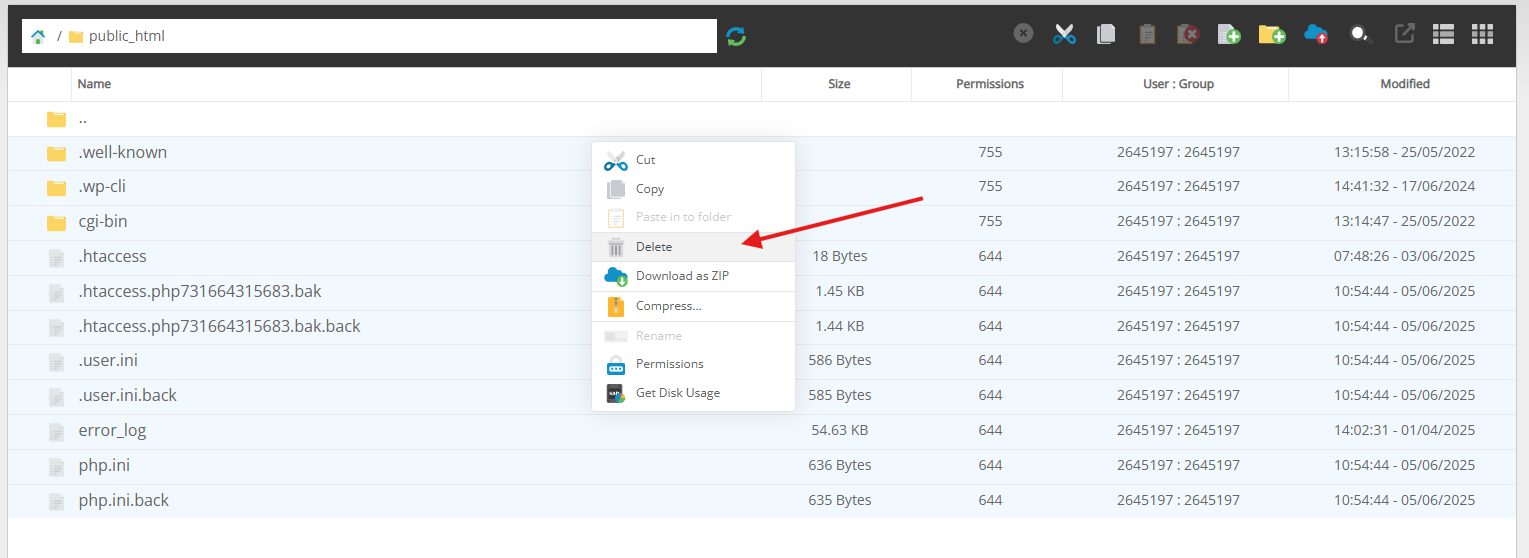
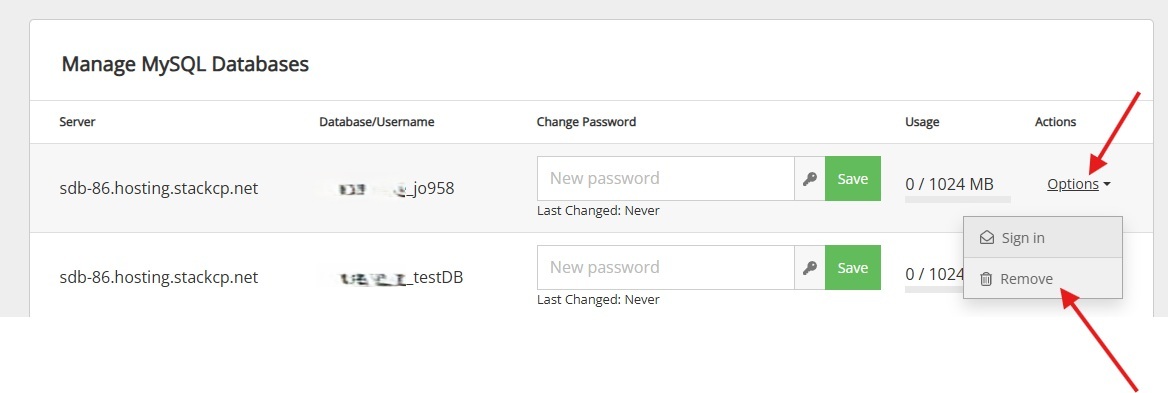
Why Doesn't AWStats Show Anything
How To Resolve 500 Error
My Account Was Hacked
My Site Is Down What Do I Do
Can I Reset My Website Files
If you need to reset your website files on UK2’s web hosting, this means restoring your site to its original state or removing existing content to start fresh. You may wish to do this if your website has become corrupted, compromised, or if you simply want to clear all content and begin again. This guide explains how to reset your website files safely using the StackCP control panel.
Back Up Your Current Website Files
Before making any changes, it is strongly recommended to create a backup of your website in case you need to restore any of the information.
Please see this guide for assistance
Delete Existing Website Files
- In File Manager, navigate to your websites document root, this is usually the public_html folder.
- Select all files and folders inside ‘public_html’ (except for any backup zip file, if you wish to keep it on the server temporarily).
- Right-click and then click the Delete button to remove all existing website files.
(Optional) Remove Associated Databases
- If your website uses a database (such as WordPress), you may want to remove the old database for a complete reset.
- Go to the Web Tools section in StackCP and select MySQL Databases.
- Locate the database used by your site and click Options and then Remove if you wish to remove it entirely.
Related Articles
How To Provide A Trace RouteWhy Doesn't AWStats Show Anything
How To Resolve 500 Error
My Account Was Hacked
My Site Is Down What Do I Do
Can’t Find what you need?
No worries, Our experts are here to help.