Knowledgebase
Search Articles
Categories
Back to Tools and Features
Wordpress SMTP
This guide explains what permalinks are in WordPress, why they are important, and provides step-by-step instructions on how to reset permalinks using the WordPress dashboard. Resetting permalinks can help resolve issues with broken links or '404 Not Found' errors on your website.
What Are Permalinks in WordPress?
1. Permalinks are the permanent URLs to your individual WordPress posts, pages, and other content.
2. They help visitors and search engines find your site’s content easily. For example, a permalink could look like https://yourdomain.co.uk/sample-post/.
3. You can customise the structure of your permalinks to make them more user-friendly and SEO-friendly.
How to Reset Permalinks Using the WordPress Dashboard
1. Log in to your WordPress admin dashboard at https://yourdomain.co.uk/wp-admin.
2. In the left-hand menu, go to Settings and then click on Permalinks.
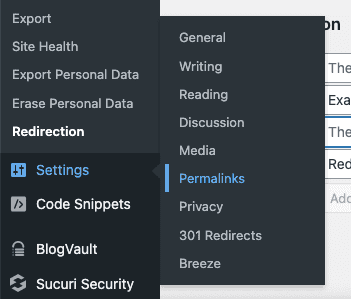
3. On the Permalinks Settings page, review the available options (Plain, Day and name, Month and name, Numeric, Post name, or a custom structure).
4. To reset permalinks, simply select a different permalink structure (for example, switch from 'Post name' to 'Plain') and click 'Save Changes'.
5. Then, re-select your preferred permalink structure (for example, 'Post name') and click 'Save Changes' again.
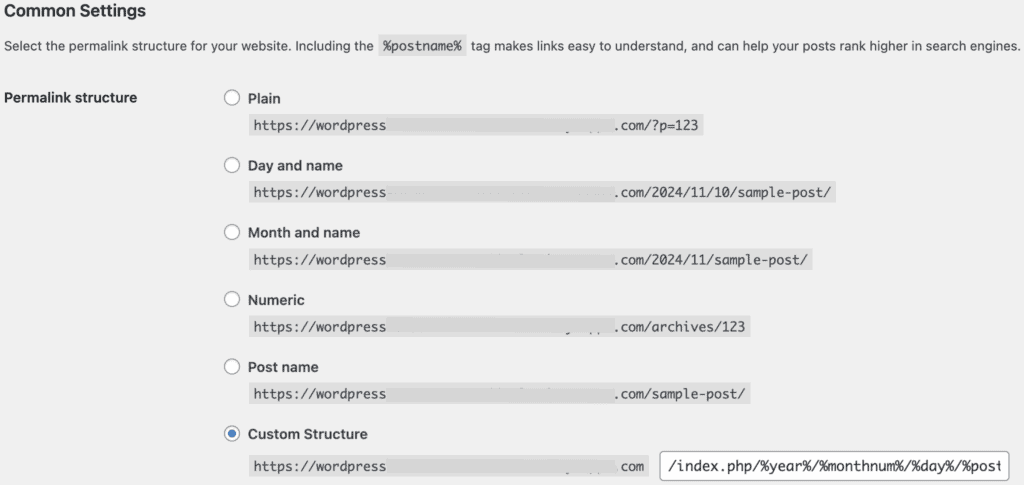
6. This process refreshes your .htaccess file and updates the permalink settings.
If You Cannot Access the WordPress Dashboard
1. Log in to your StackCP control panel.
2. Open the File Manager and navigate to your WordPress installation directory.
3. Locate the .htaccess file. If it exists, you can delete it; WordPress will recreate it when permalinks are saved again.
4. If a .htaccess file is missing or not updated, create a new file named .htaccess and paste the default WordPress code:
- # BEGIN WordPress
- <IfModule mod_rewrite.c>
- RewriteEngine On
- RewriteBase /
- RewriteRule ^index\.php$ - [L]
- RewriteCond %{REQUEST_FILENAME} !-f
- RewriteCond %{REQUEST_FILENAME} !-d
- RewriteRule . /index.php [L]
- </IfModule>
- # END WordPress
5. Save the file, then try accessing your website’s permalinks again.
Additional Notes or Troubleshooting Tips
- Always back up your website before making changes to core files.
- If you continue to experience broken links or '404' errors after resetting permalinks, ensure that the .htaccess file is writable by WordPress or manually update it as shown above.
- We would recommend you clear the Edge Cache or any caching plugins you use after resetting the permalinks
- For multisite installations, permalinks may behave differently and require additional steps.
If you need further help, please contact UK2 Support for assistance.
Related Articles
Wordpress: Site URL and Home SettingsWordpress SMTP
Can’t Find what you need?
No worries, Our experts are here to help.